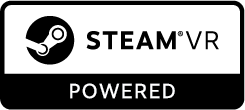VR is for Linux, too! (Ready to try it?)
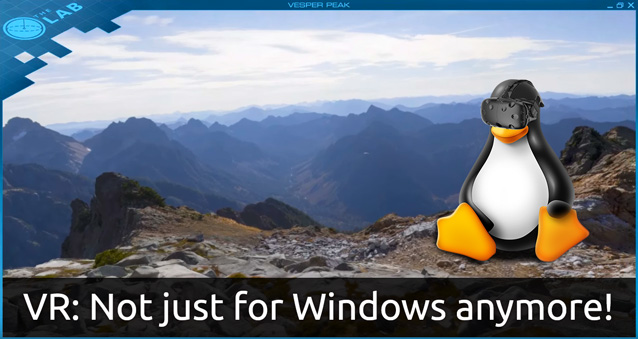
With the recent beta release of Steam VR for Linux, lots of developers and gamers are eager to take the plunge into VR apps in the Linux environment. Naturally, the Pogo Engineering Team got right to work configuring it on test systems here at Pogo HQ. Interested in giving this a try yourself? Read on…
 We’d be remiss if we didn’t mention a small caveat. As exciting as this is, we should warn you there is still a ways to go before Steam VR for Linux is ready for prime time. We recommend you dive into this only if you’re up to the challenge of dealing with some potential hiccups (and lots of reboots).
We’d be remiss if we didn’t mention a small caveat. As exciting as this is, we should warn you there is still a ways to go before Steam VR for Linux is ready for prime time. We recommend you dive into this only if you’re up to the challenge of dealing with some potential hiccups (and lots of reboots).
If you’re ready to try VR in Linux right away, here are the basic steps to get it up and running. These instructions come straight from our engineering team. They got Steam VR running on Ubuntu 16.04 on a Pogo Linux Tempest Mini VR Edition Workstation. Let’s get started!
1. Download the Steam VR Linux beta: https://github.com/ValveSoftwa
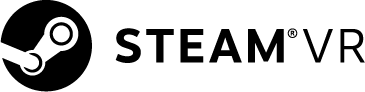
2. Remove the nouveau drivers and install Nvidia drivers. (Skip this if Ubuntu is freshly installed.)
sudo apt-get remove nvidia* && sudo apt autoremove
3. Install some packages for building the kernel:
sudo apt-get install dkms build-essential linux-headers-generic
4. Block and disable nouveau kernel driver:
sudo vi /etc/modprobe.d/blacklist.conf
5. Insert the following lines into the blacklist.conf:
blacklist nouveau
blacklist lbm-nouveau
options nouveau modeset=0
alias nouveau off
alias lbm-nouveau off
6. Save and exit.
7. Disable the Kernel nouveau by typing the following commands (nouveau-kms.conf may not exist – it is not a problem if it doesn’t):
sudo echo options nouveau modeset=0
sudo tee -a /etc/modprobe.d/nouveau-kms.conf8. Build the new kernel with this command:
sudo update-initramfs -u
9. Reboot.
10. Install Nvidia driver 375.27.13.
a. Add the repository to get the correct version of the NVIDIA Developer Beta Driver:
sudo add-apt-repository ppa:mamarley/nvidia-dev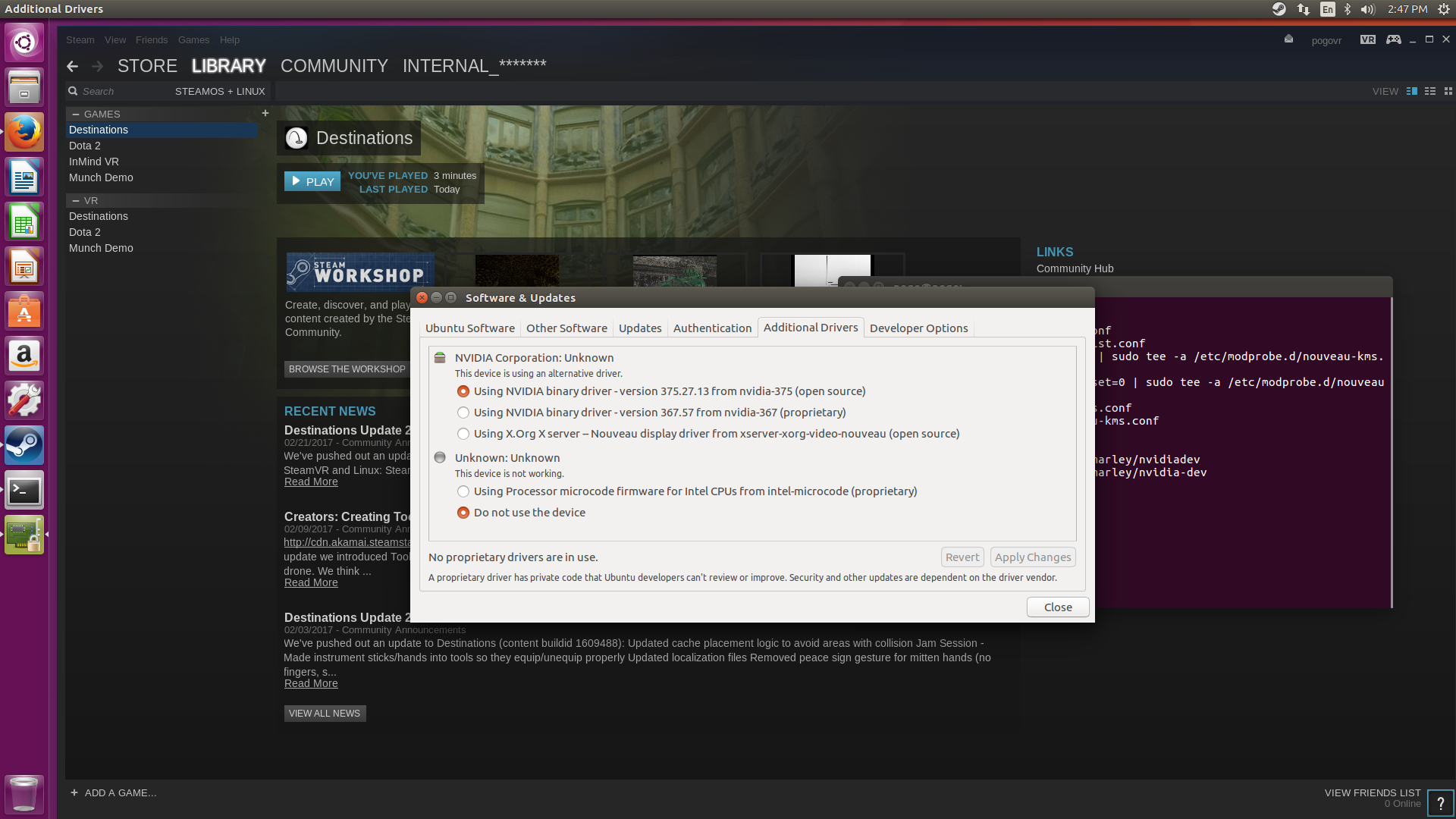
b. Open “additional drivers” then pick 375.27.13.
11. Install steam and opt into steam beta client (Left click view, then settings, then under account select “beta participation”).
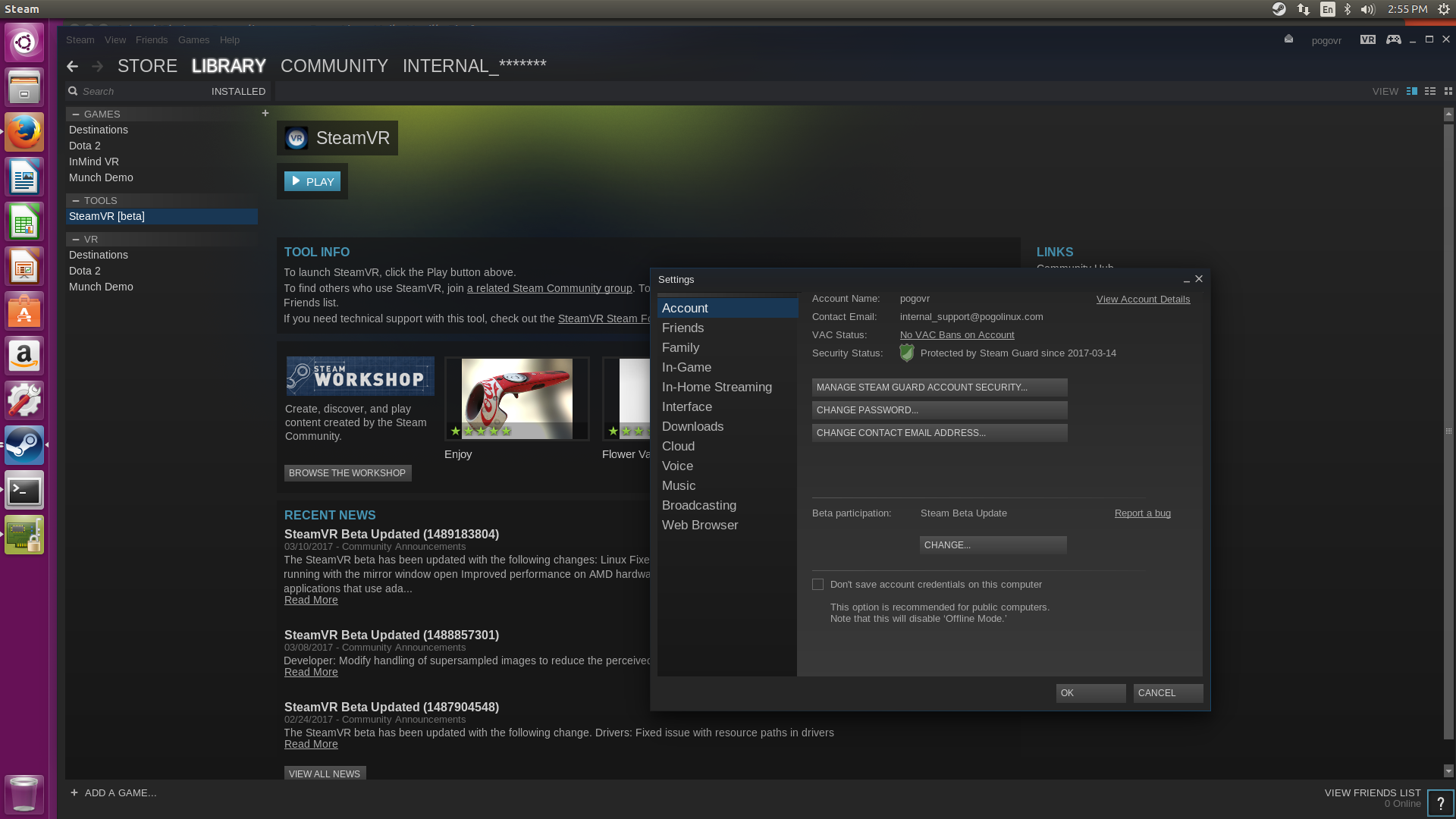
12. Install the SteamVR tool and opt into the beta (Right click SteamVR, select properties, click the beta tab, and select the beta from the dropdown menu).
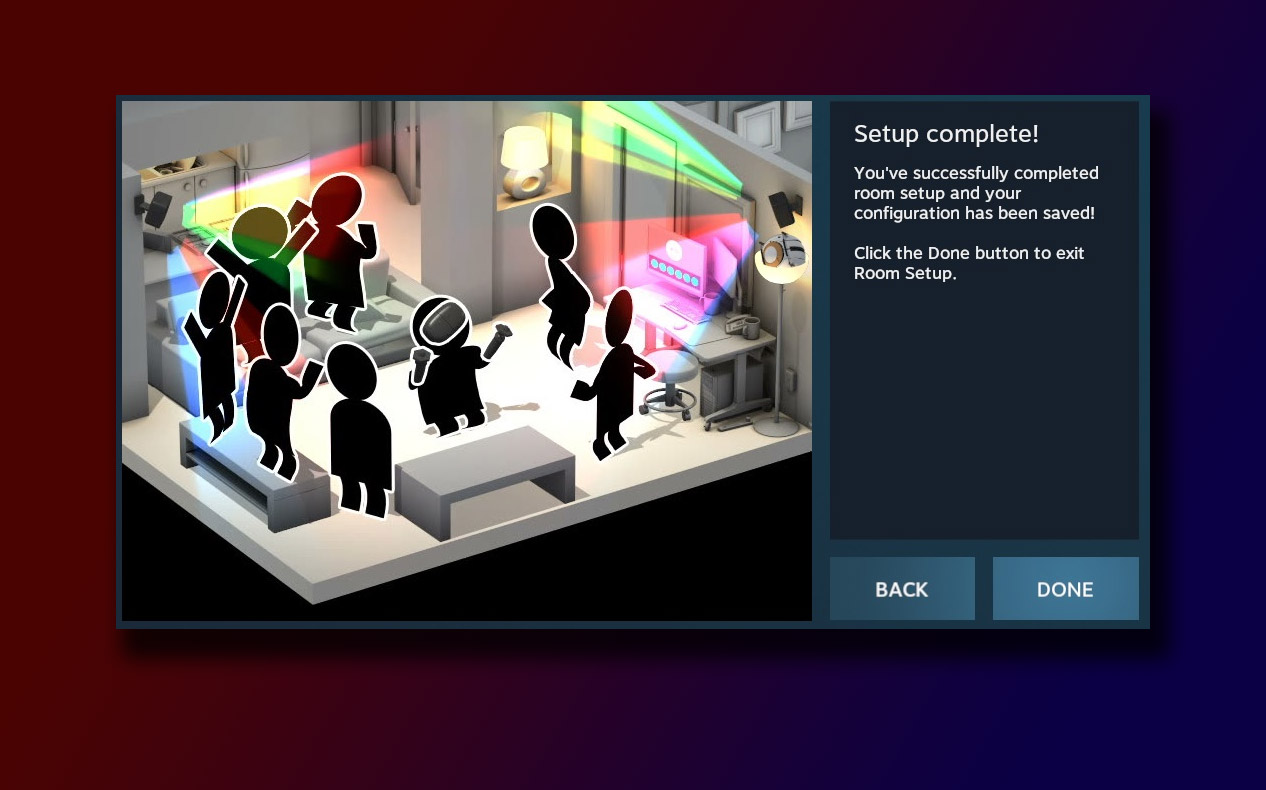
13. Test and enjoy! If you’d like to share your experience with us, or have any questions about VR development, please let us know.
To learn about how Pogo can help you tackle the technological challenges your organization is facing, please call us at 888-828-POGO, or email .